I have a confession. For years, I typed on an Apple Magic Keyboard. I loved its clean, minimal design, but after countless remote work sessions, my hands started to disagree. That low-profile look was nice on the desk, but it just wasn’t cutting it for all-day comfort.
So I started hunting for a mechanical keyboard that wouldn’t blow my budget. I wanted something that felt great to type on, looked sharp, and didn’t sound like an old-school typewriter. After plenty of research, one model kept showing up in reviews, the Aula F75 Pro. People were praising its build, I liked the sleek side-printed keys, and the sound tests online had that smooth, satisfying tone I was looking for.
Two months later, here’s my honest take.
First Impressions: What’s in the Box?

For the price, the unboxing felt surprisingly premium. Inside, you get:
- A sturdy dust cover (I actually use it)
- The keyboard itself
- Two extra switches for testing
- A keycap and switch puller tool
- A braided USB-C cable
- A simple user manual
Nothing over the top, just exactly what you need to get started.
What I’ve Loved After 2 Months

The Compact 75% Layout
This is the perfect middle ground. You still get arrow keys and a function row, but without the number pad taking up space. My mouse finally has room to breathe, and my desk feels less crowded.
Multiple Connection Options
It supports Bluetooth, a 2.4GHz wireless dongle, and wired USB-C. I mainly use the wireless dongle for stability, but it’s nice having Bluetooth ready for quick device swaps.
The Volume Knob
At first, I thought it was just a design gimmick. Now I use it daily. Twist to adjust volume, press to mute simple, quick, and surprisingly useful.
Hot-Swappable Switches
This is a big win for a budget keyboard. If you ever want a different feel or sound, you can swap switches without soldering. It’s an easy way to future-proof your setup.
Quick Tip for Mac Users
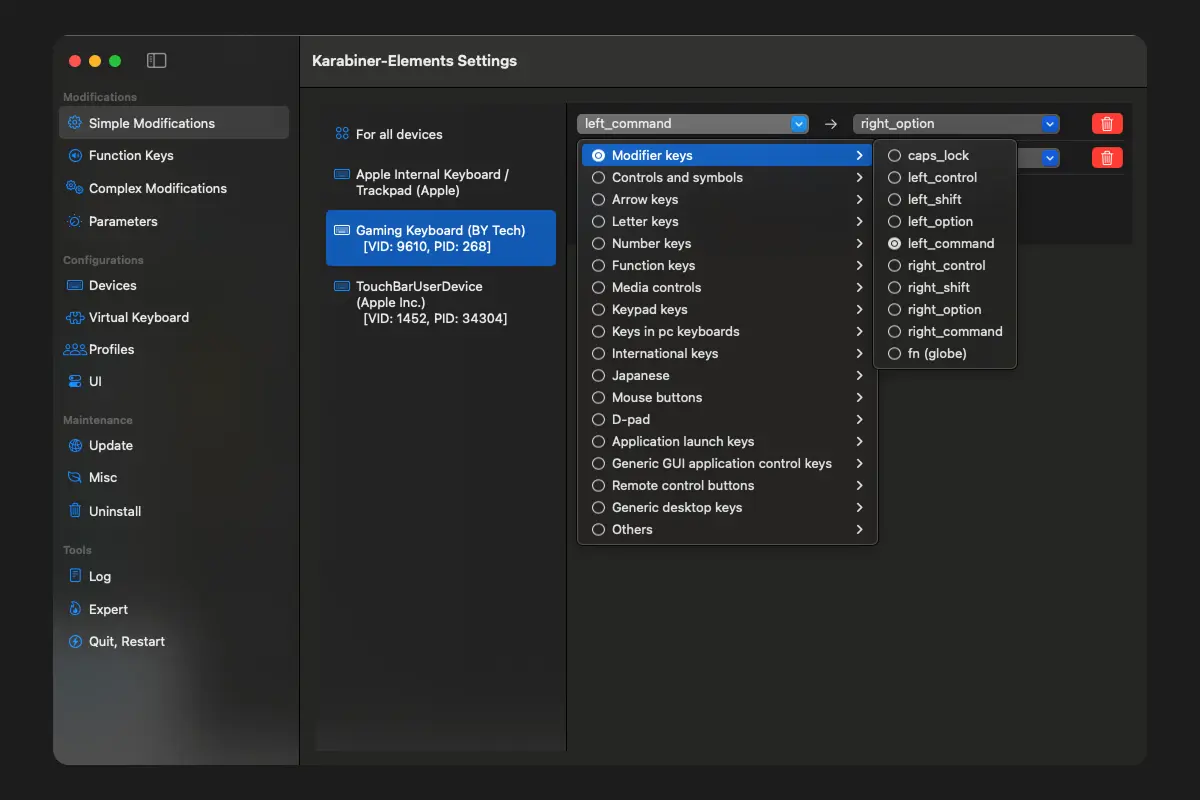
The Aula F75 Pro isn’t built specifically for macOS, but setup is simple.
For basic Mac key functions, press FN + E to switch modes.
For full customization (like swapping Command and Option), install the free app Karabiner-Elements.
Here’s how:
- Install Karabiner-Elements and give permissions in System Settings.
- Connect your keyboard.
- Remap keys, for example:
- left_alt → left_option
- left_gui (Windows key) → left_command
It takes about 10 minutes, and then it works like a native Mac keyboard.
A Few Things to Know (Cons)
- Mac users need an app for full key mapping.
- It’s not silent. The included Leobog Reaper switches are smooth and fairly quiet for mechanical keys, but if you type with enthusiasm, your mic may pick it up during calls.
- Keycap printing is Windows-based. Even if you remap keys for Mac, they’ll still be labeled as WIN and ALT. Doesn’t affect function, just aesthetics.
Final Verdict
After two months, my hands feel less fatigued, my typing experience is more satisfying, and my desk feels more functional. I don’t use the flashy RGB lighting or gaming features much, but for productivity and comfort, the Aula F75 Pro delivers big value at a small price.
It’s a great starter mechanical keyboard, especially if you’re curious about upgrading from a flat, low-profile board.
Want to plan your own setup?
📄 Download our free guide: The Smart Guide to Keyboards & Mice
🛒 See the Aula F75 Pro on Amazon(affiliate link)
🖥 Try our DeskZenCo Setup Creator to preview layouts and find the right gear for your space.